GPT Booster is one of the Chrome extensions designed specifically for ChatGPT, providing users with a better experience using ChatGPT.
Feature
This Chrome extension is designed to enhance ChatGPT for users to have a better experience. It provided by Extensionow has the following features now:
- Save ChatGPT conversation: Allows saving conversations in portable document format, text, and Markdown formats, including not only regular chats but also temporary chats.
- Upload files to ChatGPT: Work with multiple types of files, such as Word, excel, PPT, code, plain text, etc.
- Compatibility: Works seamlessly with GPT 3.5 and GPT4.0.
- User-friendly: Provides multiple user interface options, including interactive interfaces and embedded components within web pages.
Required Conditions
The GPT Booster needs some necessary conditions to work properly:
- Please make sure to use the GPT Booster in the ChatGPT.com page.
- Please make sure to upload a supported file format. The ChatGPT Flie Uploader supports users to upload files in multiple formats such as docx, txt, md, pdf, xlsx, csv, json, py, etc.
Note: The Chrome extension cannot upload files in doc and xls formats.
In order to adapt to users with different usage habits, we provide two ways to upload files to ChatGPT.
It is a common approach adopted by Chrome extensions to use popups, override pages, side panels as user interfaces to provide functions to users. Like other Chrome extensions, the GPT Booster uses popups as the user interface. You can quickly assess chatgpt.com by opening the GPT Booster popup.
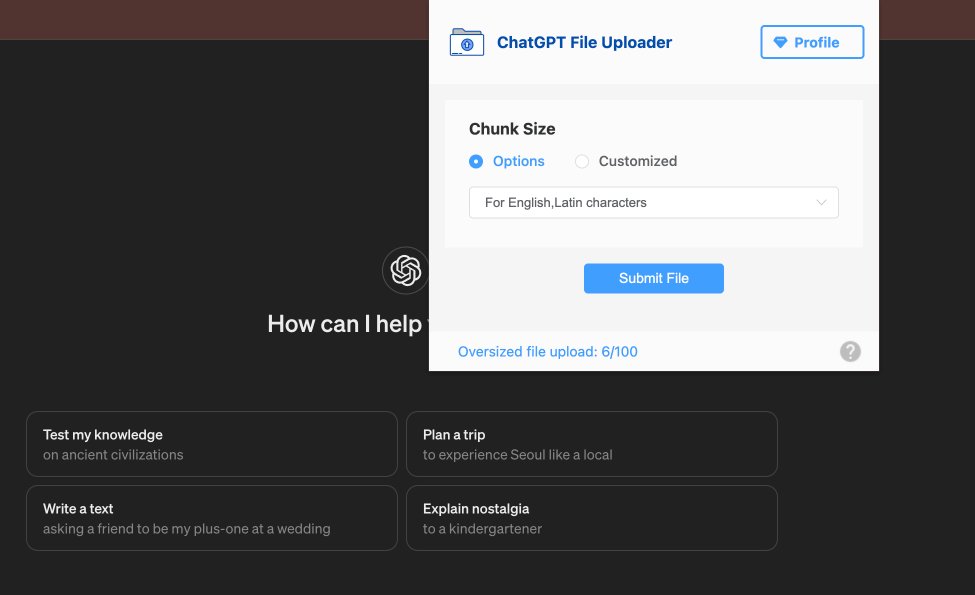
Figure 1 - The user interface of the GPT Booster
In addition to providing a user interface, the extension also embeds components into page of ChatGPT to help users smoothly use GPT Booster to upload file to ChatGPT or save ChatGPT conversations.
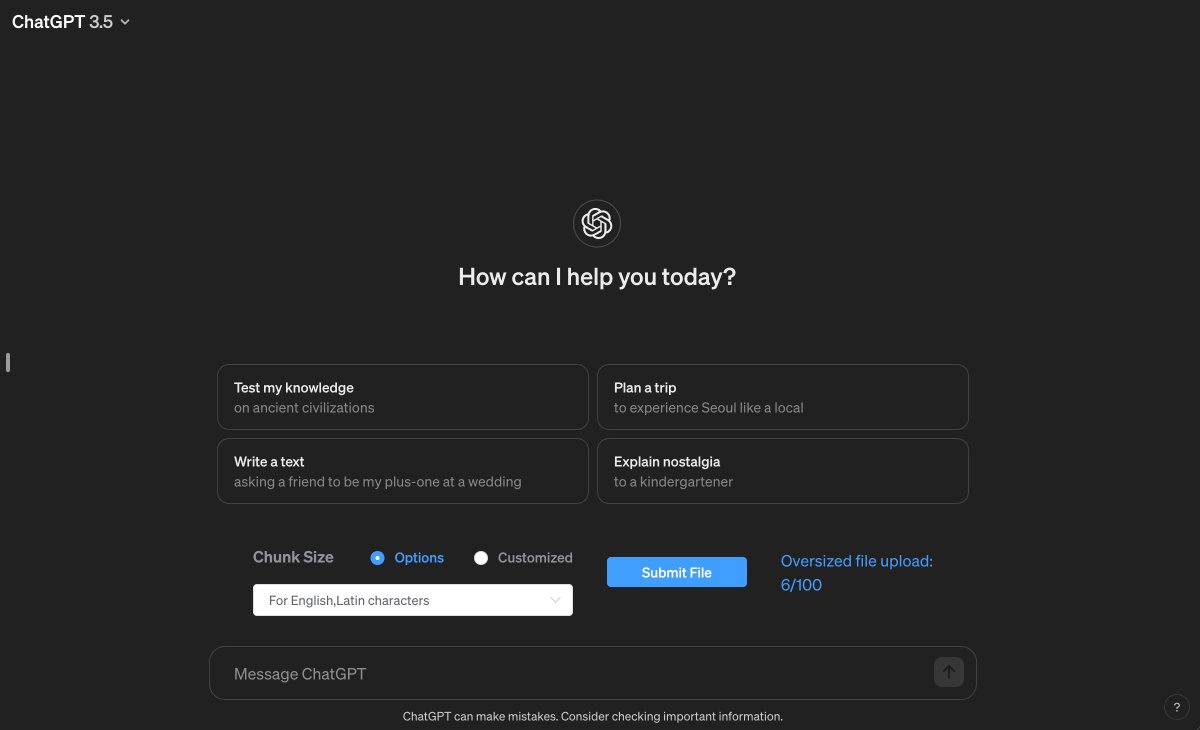
Figure 2 - The embeds components of the GPT Booster
Save ChatGPT Conversation
The steps to save ChatGPT Conversations using the extension are as follows.
Step 1 - Open the Chat You Need to Save
Please confirm that the conversation can be successfully accessed before saving.
Step 2 - Click the Save Button to Save ChatGPT Conversation
You can find the Save button in the upper right corner of chatgpt.com or in the Save Chat tab of the extension popup.
Upload Files to ChatGPT
The steps to upload files to ChatGPT using the extension are as follows.
Step 1 - Perpare the Files You Need to Upload
It is recommended to convert text files into PDF files before uploading to ensure the stability of the content during the upload process.
Step 2 - Configure Upload File Parameters
The Chunk Size is a parameter provided to the user to control the number of characters per chunk, thereby adjusting the number of chunks. The GPT Booster provides two settings for Chunk Size. You can choose configuration items for different languages to improve upload efficiency, and you can also customize the chunk size as needed.
FAQ About GPT Booster
Here we have collected some questions that users often ask during use. We have given answers and solutions to those questions, hoping to help you when you encounter similar problems.
What should I do if ChatGPT says "The message you submitted is too long"
If ChatGPT says 'The message you submitted was too long, please reload the conversation and submit something shorter'. It means that the Chunk Size value is set too large. You need to reduce the value and try again.